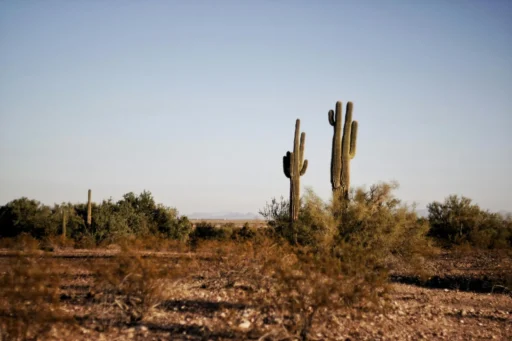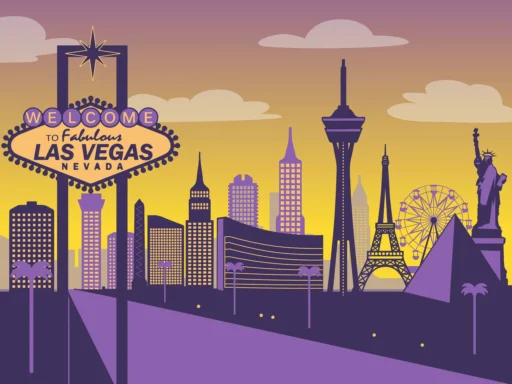Introduction
Efficiency is critical in modern business finance, and understanding the complexities of bank feeds can help streamline banking and financial management processes. Bank feeds act as digital pipelines, transferring bank transactions from your banks to your accounting software on a regular basis. This article explores the fundamentals of bank feeds and provides a comprehensive guide on connecting bank feeds in Xero, a leading accounting platform.
Key Takeaways
- Connecting bank feeds in Xero allows you to organize and reconcile transactions easily without errors or typos.
- If your bank feed is not directly available, you can connect it using Yodlee.
- You can also export transactions from your bank, credit card, or other accounts and upload them to Xero.
- If you import a precoded CSV bank statement, it’s reconciled automatically when you import it.
First Things First: What Exactly are Bank Feeds?
A bank feed is a digital connection that transfers bank transactions from your account to your accounting software daily. Transactions from your bank or financial institution are automatically imported into your Xero account using bank feeds. Bank feeds eliminate the need to manually import transactions, improving accuracy while reducing duplications and missing data.
What Must I Do When Connecting Bank Feeds in Xero?
When connecting bank feeds with Xero, you must register for online banking. Here, you can check if a direct bank feed is available for your bank and account type.
Please note: If your account type isn’t eligible for a direct bank feed, see if a Yodlee feed is available. Yodlee is a third-party online banking solution provider connecting thousands of online banking websites and financial institutions worldwide. Yodlee imports transactions into Xero on your behalf by retrieving them from your bank account.
Once you’ve connected your bank to Xero, your transactions will automatically appear in your bank account in Xero. As a result, the bank transactions can be reconciled more efficiently. Note that your bank transactions are imported using a secure connection between Xero and your bank. Xero cannot make payments or move money from your accounts. Only people you grant access to can see your transactions in Xero.
What Are the Steps to Connecting Bank Feeds in Xero?
Here are the simple steps for connecting bank feeds in Xero:
- Choose “Bank Accounts” from the Accounting menu.
- Click “Add Bank Account.”
- Depending on your account type, choose from a list of well-known banks or type your bank’s name. (Note: If your bank doesn’t appear in the list, no feeds are available for this bank. You’ll need to manually import bank statements into the account.).
- Click “Agree” to continue.
- You will be taken to your bank’s website to complete any required multi-factor authentication, log in, and enter your online banking credentials.
- Before being redirected back to Xero, select the accounts you want to share with it and follow the sharing steps.
- Check that the correct bank accounts have been selected. If necessary, choose a different bank account or add a new account. Before you click “Continue,” ensure each account has a green tick.
- Confirm the date you’d like your transactions to start. Click on the date if you need to change your import start date.
- Click Finish.
My Bank is Not on the List. How Do I Get My Bank Transactions into Xero?
You can manually enter bank transactions into Xero by exporting them from your online banking and importing them in OFX, QBO, QFX, QIF, or CSV format. You might also need to manually import bank transactions if you have a bank feed connected, but need transactions dated before the automatic feed starts. You can follow the same process in Xero to manually import bank transactions for bank accounts and credit card accounts.
Here are the steps to manually import bank statements into the account:
- Export bank transactions for a selected date range from your online banking. Then, import them as statement lines into Xero. Xero accepts the following formats:
We recommend using an OFX file where possible. OFX files can be imported into Xero without making any changes to the export file from your bank.
2. You can then import the bank transactions into Xero. If you can’t export the transactions in one of these formats, you can create your own CSV file using a spreadsheet program such as Excel, Sheets, or Numbers.
Following these steps will allow you to manage your bank transactions in Xero accurately and efficiently, even if your bank is not directly compatible with the platform.
Can I Import Information From a PDF into Xero?
You cannot import PDF bank statements directly into Xero. If your statement is from a supported bank, like Bank of America, Wells Fargo, or Chase, you can use Hubdoc to convert a PDF bank statement to a CSV file of transactions. Alternatively, search online for a third-party conversion service to convert the PDF statement to one of the above formats.
Troubleshooting Common Issues with Xero
Despite its efficiency, connecting bank feeds in Xero may encounter occasional issues. Common problems include authentication failures, bank feed interruptions, or missing transactions. In such cases, thorough troubleshooting steps can help resolve these issues.
Here are some common troubleshooting steps:
- Verify your online banking credentials are correct and up-to-date.
- Ensure your bank supports direct feeds or explore alternative methods like Yodlee.
- Check for any scheduled maintenance or updates on Xero’s status page.
- Contact Xero support or your bank’s customer service for assistance if issues persist.
I am Having Trouble Organizing and Reconciling My Transactions for Tax Purposes. Can Cleer Tax Help?
Absolutely! If reconciling your accounts feels like a challenge, worry not! The Cleer Tax team is here to help. In addition to assisting with account reconciliation, Cleer provides accurate, budget-friendly, and efficient bookkeeping and tax services, handling everything for you. Our goal is to recover the time you have lost to bookkeeping so you can focus on what you do best—running your company!
Get in touch with us today to book a consultation with one of our tax advisors to ensure your finances and banking practices are organized and streamlined.